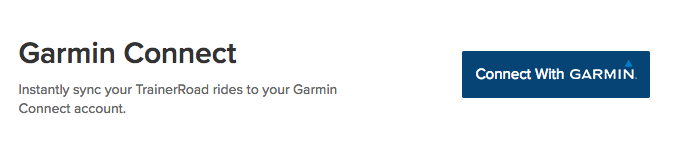New Feature: Sync TrainerRoad Rides to Garmin Connect™
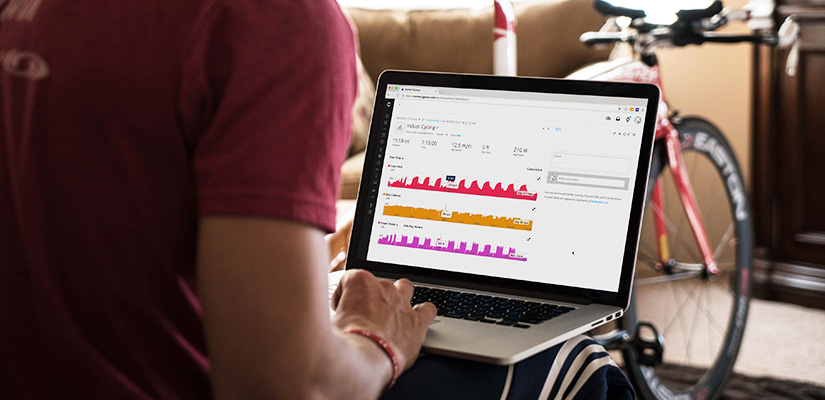
TrainerRoad now allows Garmin Connect™ users to automatically export their training files.
When you connect your TrainerRoad account with Garmin Connect™, all your future completed indoor workouts will automatically export and be viewable on Garmin Connect.
How to Automatically Sync Your TrainerRoad Rides to Garmin Connect
- Log into TrainerRoad to access your Account Profile.
- Select “Activity Sync” from the menu on the left-hand side of the screen.
- Click the option to “Connect with Garmin.”

- Authorize TrainerRoad to access your Garmin Connect account by selecting “Agree & Connect.”
Important Things to Know
Your past TrainerRoad rides will not be synced. Once Garmin Connect is connected, all your future completed rides will automatically sync to your account.
If you have not set your timezone in Garmin Connect, your ride will show up under the default UTC date/time. You can manually edit the date/time in Garmin Connect by selecting Account Settings >Display Preferences >Upload Time Zone Setting.
If you’ve been offline for a week or more and you have a bunch of completed rides queued up, there’s a chance some rides may not sync over to Garmin. This is because we’re limited to sending 10 workouts/day per user. If you run into this situation, contact us.
If you have questions about syncing your workouts to Garmin Connect, get in touch with our support team at support@trainerroad.com.